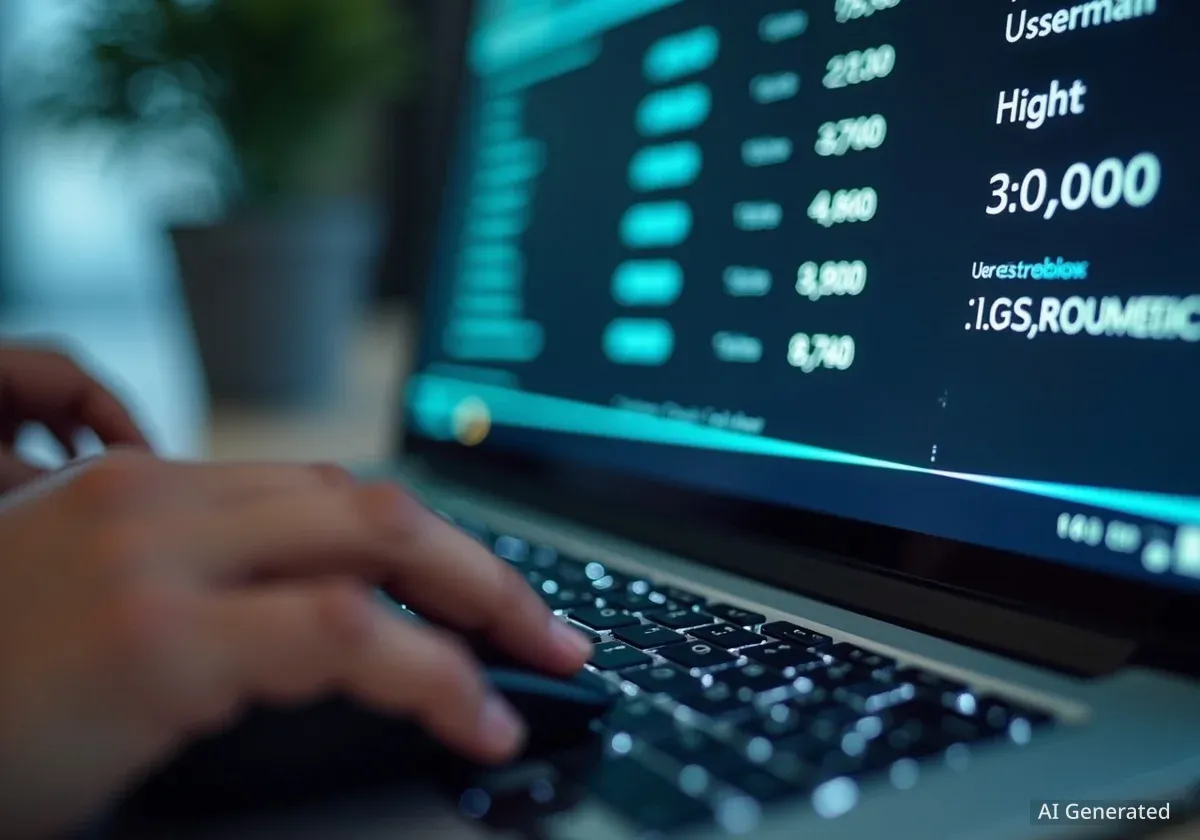Many Gmail users eventually face a full inbox, which prevents sending or receiving new messages. Google's free 15 GB of storage, shared with Google Drive and Photos, can fill up surprisingly fast. While paying for more storage or manually deleting emails are common solutions, there is an alternative method that costs nothing and preserves all your messages.
By creating a second, free Gmail account to act as an archive, you can transfer all your old emails, freeing up significant space in your primary account. This process is also useful for preserving messages from school or work accounts that may be deactivated after you leave.
Key Takeaways
- Google provides 15 GB of free storage shared across Gmail, Drive, and Photos.
- A full inbox blocks you from sending and receiving emails.
- You can create a new, free Gmail account to serve as a dedicated archive for old emails.
- The process involves enabling Post Office Protocol (POP) in your old account and importing the mail into the new one.
- This method clears your primary inbox without deleting important messages or paying for a storage subscription.
Understanding Gmail's Storage Limits
When you create a Google account, you receive 15 gigabytes of complimentary storage. While this seems generous, it is shared across multiple services. Every email, attachment, Google Doc, and photo you store contributes to this limit.
If you regularly handle large files, such as videos or high-resolution images, this space can diminish quickly. Once you reach the limit, Google will display an "Account storage is full" notification, and your ability to use Gmail will be restricted until space is cleared.
Common Solutions for a Full Inbox
The most direct solution is to upgrade to a Google One plan. These subscription services offer increased storage, with the most basic plan providing 100 GB for approximately $20 per year. However, this means paying to store emails you may rarely access.
Another option is to manually delete old or large emails. Gmail includes search tools that allow you to find and remove messages by size, which can quickly recover space. However, sifting through years of correspondence can be a time-consuming task, and you risk permanently deleting something important.
Why Archiving is a Practical Alternative
Transferring emails to a new account offers a middle ground. It allows you to keep all your messages without paying for extra storage. Since Google does not limit the number of free accounts a person can own, creating a dedicated archive is a straightforward and effective strategy for long-term email management.
Preparing for the Email Transfer
Before beginning the transfer, it is highly recommended to back up your emails. This creates a local copy of your data as a safety measure. You can delete this backup once the transfer is successfully completed.
To back up your messages, use the Google Takeout service. This tool allows you to download a complete archive of your data from various Google products, including Gmail. The time required for the download depends on the size of your inbox; a test involving 75,000 messages took approximately two hours to complete.
Step-by-Step Guide to Transferring Your Emails
Once you have a backup, you can begin the transfer process. This involves configuring both your old and new Gmail accounts to communicate with each other.
Step 1: Configure Your Original Gmail Account
First, you need to enable POP access in the account you want to clear out.
- Log in to your original Gmail account.
- Click the gear icon in the top-right corner and select See all settings.
- Navigate to the Forwarding and POP/IMAP tab.
- In the "POP download" section, select Enable POP for all mail.
- From the dropdown menu labeled "When messages are accessed with POP," choose delete Gmail's copy. This ensures emails are removed from your original account after they are transferred.
- Click Save Changes at the bottom of the page.
Step 2: Set Up Your New Archive Account
If you haven't already, create a new Gmail account. This will serve as your archive. Then, log in to this new account to import the emails.
- In your new account, click the gear icon and select See all settings.
- Go to the Accounts and Import tab.
- Next to "Check mail from other accounts," click Add a mail account.
- A pop-up window will appear. Enter the email address of your original Gmail account and click Next.
- Select Import emails from my other account (POP3) and click Next.
- Enter the password for your original account. You may need to generate a special App Password for this step.
Using a Google App Password
For security reasons, your standard Google password may not work for this process. If it fails, you must create an App Password. This is a 16-digit passcode that grants an application access to your Google account. To create one, visit myaccount.google.com/apppasswords, give the password a descriptive name (e.g., "Email Transfer"), and click Create. Use this 16-digit code in the password field during the setup process.
Step 3: Finalize the Connection
After entering the correct password, you need to complete the configuration.
- Set the Port to 995.
- Check the following three boxes:
- Always use a secure connection (SSL) when retrieving mail.
- Label incoming messages.
- Archive incoming messages (Skip the Inbox).
- Click Add Account to finish.
What to Expect After Linking Accounts
Once the accounts are linked, Gmail will begin transferring your emails automatically. This process is not instantaneous and can take several hours or even days, depending on the number of emails. A test with 75,000 messages took about two full days to complete.
During the transfer, you will notice that messages in your original account are moved to the Trash folder. After the import is finished, you must manually empty this folder to reclaim the storage space. For an inbox with 75,000 messages, this final clearing step took about an hour.
In a practical test, an account using over 12 GB (80% of its free 15 GB) was reduced to just 0.66 GB of total usage after the transfer. The space used by Gmail itself dropped to only 0.06 GB.
Which Messages Are Not Transferred?
The automated import process does not transfer messages from your Drafts or Spam folders. You will need to review your drafts manually and decide whether to save or delete them. Spam messages are automatically deleted by Google every 30 days, so they do not require action.
Final Steps and Account Maintenance
After all your emails have been successfully moved to the new archive account, there are a few final cleanup steps to take.
- Disconnect the Accounts: In your new archive account, go to `Settings > Accounts and Import`. Under "Check mail from other accounts," find your original email address and click delete. This stops the automatic transfer process.
- Delete the App Password: If you created an App Password, it is good practice to delete it for security. Return to the App Passwords page in your Google account settings and remove the one you created.
- Keep the Archive Active: Google's inactivity policy states that accounts unused for two years may be deleted. To prevent this, simply log in to your new archive account at least once every two years.
By following these steps, you can effectively reset your primary Gmail account's storage, giving it a fresh start without losing access to years of important correspondence.